|
You can find it at http://www.alltheweb.com.
They’re ambitious; I’ll give them that. This site aims to index the entire web
and it has already passed the 600 million pages mark. It also claims to be very
fast (and, I must admit, it does seem quite swift). FAST Search powers some of
the results at Lycos.
Fast Search searches web pages, MP3 files, pictures, videos and FTP files.
Using the basic search
Enter you search terms and click the Search button. If you want to search for an
exact phrase, check the Exact phrase box.
You can also select a language from the drop down list.
If you want to be a bit cleverer, you can:
-
To include a word put a "+" sign in front of it. Be sure to include a space before
the "+" sign. The one exception to this is "the", which is so common it is not
considered in searches
-
To exclude a word put a minus sign ("-") immediately in front of the term you
want to avoid. Be sure to include a space before the minus sign
-
To search for complete phrases, put them in double quotation marks
-
Put the words in brackets to make the results contain one or more of the words.
It is an OR search really
The results page
Here is an example results entry:
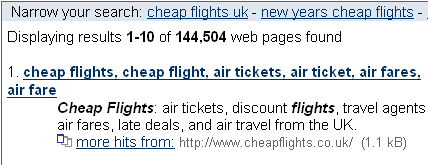
Each results shows the title of the page, a description of the page and the url.
Fast Search only returns one page from a site.
You might see a search tip box on the right of the page. The tip is relevant to
your search. You might also get a box telling you how many multimedia results apply
to your search.
Using the advance search
You can:
-
Search on all words, any of the words or for an exact phrase. Select your option
from the drop-down list on the Advanced Search page
-
Select a language
-
Include or exclude certain words or phrases. This apply the restrictions to the
text of the page, the title of the page, any links on the page
-
Search only a specific website or exclude that site completely from your search
-
Exclude adult sites and content from the search results
Special features
You can use special keywords in your search, e.g. to find pages within a specified
domain, or pages with a certain word in its title or URL. Currently you can use
the following keywords:
|
Keyword
|
Function
|
|
url.tld:domainname
|
Finds pages within the specified domain. For example,
url.tld:com will find pages from commercial sites.
|
|
url.host:name
|
Finds pages on a specific site. url.host:www.aniteps.com
will find pages on the the Anite Public Sector site.
|
|
link.all:URLtext
|
Finds pages with a link to a page with the specified URL text. link.all:www.bbc.co,uk
will find all pages linking to www.bbc.co.uk
|
|
normal.title:text
|
Finds pages that contain the specified word or phrase in the page title (which
appears in the title bar of most browsers). title:rugby
will find pages with rugby in the title.
|
|
url.all:text
|
Finds pages with the specific word or phrase in the URL. url:rugby
will find all pages on all servers that have the word football anywhere in
the full URL.
|
|
normal.titlehead:text
|
Finds pages with the specified word or phrase in the title or in the header.
|
|
url.domain:text
|
Finds pages with the specified word or phrase anywhere in the domain name.
|
|
link.extension:text
|
link.extension:jpg will find pages
that contain .jpg images.
|
You may combine any of the keywords in a search, separated by white-space.
Customising the search
Fast search enables you to save certain search preferences. Select the Customise
link from the search box. For example, you can:
-
Exclude adult sites and content from the search results
-
Choose what type of search you want to do as a default, for example, web pages,
pictures, MP3 files etc
-
Choose whether to display search tips
-
Restrict your searches to pages in the languages that you choose
|
|
More information
The major search engines
Altavista
Ask Jeeves
Excite
Fast Search
Google
Hotbot
Lycos
Yahoo
Realnames
|

