|
Use the alpha filter to apply
different gradients for a fading effect. You can set:
-
The level of opacity. Just enter a percentage (zero is transparent; 100 is fully
opaque). If you want to add a gradient you need a finish opacity percentage as
well
-
The co-ordinates for the opacity gradients. You enter the start and finish x
and y co-ordinates
-
The way the browser applies the opacity gradient.
The opacity can be:
|
Value…
|
Gradient..
|
|
0
|
Uniform
|
|
1
|
Linear
|
|
2
|
radial
|
|
3
|
Rectangular
|
For example:
|
This HTML…
|
Displays as….
|
|
<div id="alpha" style="width:100; height:66;
filter:Alpha(Opacity=50, FinishOpacity=100,
Style=0, StartX=0, StartY=0, FinishX=320,
FinishY=240)">
<img src="image.jpg" width="100" height="66">
</div>
|
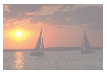
|
If you want to see a working example, you can look at the Filter
Effects page. This HTML page shows the effects of all the visual filters. For
each filter, there is an example. Underneath the example, there is a box for each
parameter. You can change the values for the parameter and click on the Change
button to see the effect. The Reset button
restores the example to the initial state.
|
|
More information
Visual filters
Alpha
Blur
Chroma
Drop shadow
FlipH
FlipV
Glow
Grayscale
Invert
Light
Mask
Shadow
Wave
Xray
|

